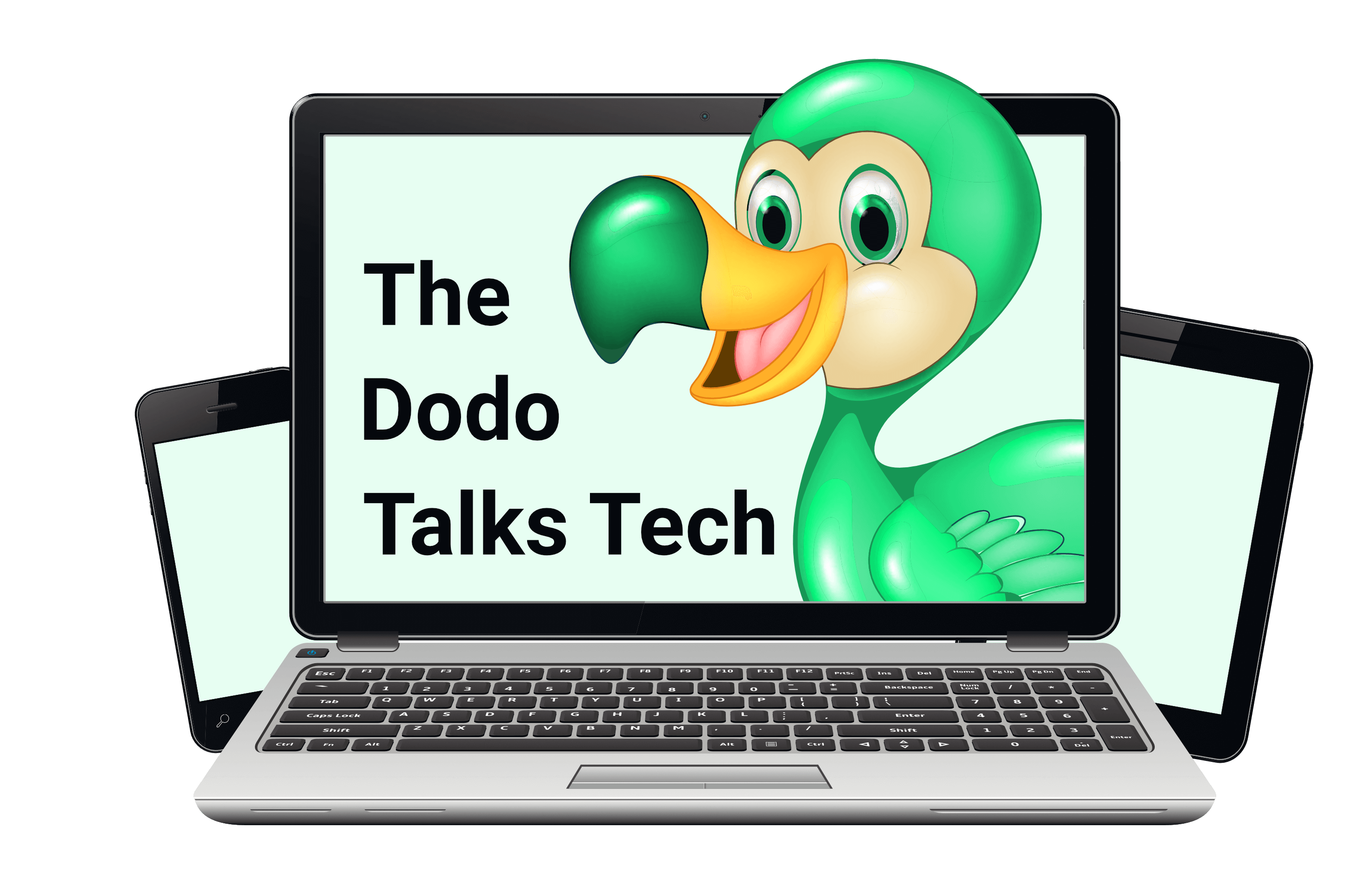Creating a secure password is important. Keeping it safe is just as important. Before we jump right in, though, I want to explain that I am using the word “tips” here because it’s common for blog posts to include it. It makes it easier for readers to find my post. However, these are not really tips.
They are good practises, meaning anyone who knows a bit about technology follows every single step. Me too. And really every single step. I know it might seem a bit much (or even paranoid) but the sooner you get used to taking these actions automatically, the better because they really do keep you and your accounts safe.
For techies, these steps are the basics of cyber security. So here are the five “tips” to protect your accounts and log-in details from scammers and hackers.
1. Password Manager
A password manager, like 1Password, saves all of your passwords. If you use it in your browser, it will fill in your login details and your passwords for you. It will also make up secure passwords when you set up a new account or change your old passwords.
A password manager costs money. All the free software you use collects data about you. They either use that data themselves when they advertise stuff to you, or share or sell it to other companies. When you use a free app or program, you are not the real client. You are the product.
So if you can afford a password manager, it is one of the best investments you can make. You only need to remember your main password and now you know how to come up with a super secure one. 1Password allows you to use a long password so my tip is to create a password from a phrase with at least 3 words.
2. Storing passwords
If you have a folder on your computer/phone/tablet called “passwords” open it and copy the information onto a piece of paper. Do this right now. When you have your list, delete the file. Now open your recycle bin (the paper basket image on your desktop), find “empty recycle bin” and click on it.
Add any new passwords to your piece of paper. Do not write them down in files on your computer, phone or tablet. Put that paper into a safe place. If you have a safe, keep it in there.
3. Have a different password for each account
Don’t re-use your passwords. Create different ones for every website, account and program. Please do not add a 1 at the end of your first password. Really create a completely new one.
4. Change old unsecure passwords
Now that you know how to create secure passwords change your old ones. All of them. Your social media accounts, your e-mails, even your client accounts with online shops. All of them. Really. Do the next step with every login, too, while your at it.
5. 2FA
Two-Factor Authentication (2FA) means you need your password and extra info before you can log in to an account or make a transaction. Every time. The extra info is sent to another device, or an app and is different each time.
For example, you want to transfer some money. You fill in the information in your online banking. Then your bank sends you a code via text message or through a separate pin/tan app. You use that code to confirm your transaction and you just used 2FA.
You can turn 2FA on for most logins, like e-mail and social media accounts, because it is one of the easiest ways to prevent other people from stealing your accounts. Please turn 2FA on everywhere. If this is too much hassle for you, please turn 2FA on for your main e-mail account(s), meaning the e-mail account(s) you use for most of your logins, especially the important ones, like PayPal and Amazon.
Banks have their own ways to send you their confirmation codes. Every other site will offer you the option of using a code from an authenticator app or via e-mail or text message. An authentication app, like Google Authenticator or Microsoft Authenticator, is the safest option.
Once you have the authenticator app on your phone, turn on 2FA on your accounts, starting with your main e-mail account(s). Now, how you do this is actually different for each site. So google “[name of your e-mail provider/program] how to turn on 2FA”. Once you turned it on, search for “how to use [name of your authenticator app]” and follow the instructions.
Whenever you create a new account anywhere make it a habit to turn on 2FA automatically. If your information is ever stolen by scammers or hackers, they can’t do much damage without your codes.